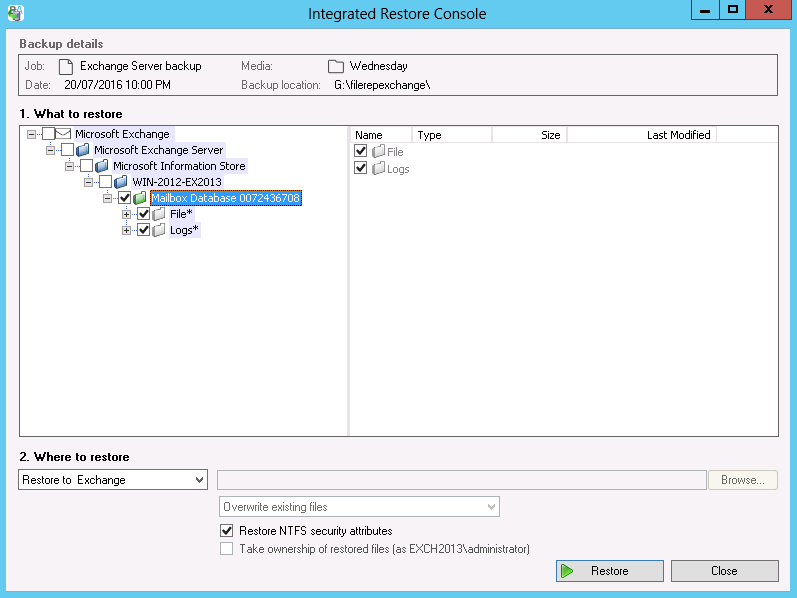What is a VSS backup?
A VSS backup is an application-consistent backup that uses the Microsoft Volume Shadow Copy Service, a storage management framework designed for Windows, to create point-in-time copies (or snapshots) of drives where files are in use.
In summary, VSS works as follows:
- BackupAssist sends a request to VSS to perform a snapshot of the selected disk volumes
- VSS communicates with running applications to complete existing transactions and halt new ones
- VSS takes a snapshot of the selected drive volumes
- Once complete, VSS communicates with running applications to resume normal operations
- BackupAssist then backs up the snapshot created, where no open files are present
- Once the backup of the snapshot completes, VSS removes the snapshot from the system.
BackupAssist includes fully integrated support for local VSS application backup and restore, allowing you to select entire applications or individual components (e.g. specific storage groups in Exchange Server or specific database in SQL Server) to back up. Microsoft applications, such as Exchange Server, SQL Server, and Hyper-V are all fully supported as well as any VSS-aware application that uses standard VSS backup and restore methods.
*BackupAssist cannot be used to back up VSS applications running on remote machines.
Backing up VSS applications
Launch BackupAssist and either choose an existing File Protection, File Archiving, Rsync or System Protection job to edit from the Edit menu, or create a new job by going to File > New backup job.When creating a new job, you can choose VSS applications to back up during the Files and folders step.
The example below shows an Exchange Server VSS backup.
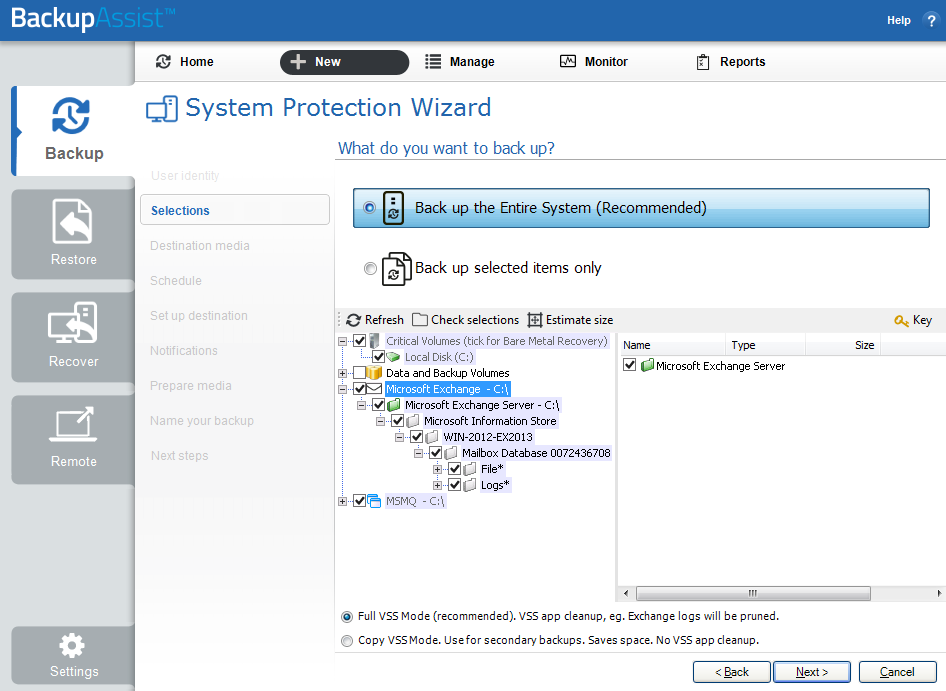
VSS Restores
Complete the following steps to restore a VSS application from a BackupAssist backup:
- In BackupAssist, use the Restore tab to locate the backup.
- Select the application(s) you want to restore.
- Click the Restore to button located on the bottom right and follow the remaining prompts.

The example above is for an Exchange Server VSS restore
How the VSS application restore works
VSS supports live application restore, which means that you do not need to stop a running application before recovering a previous version of it from a backup. If any Windows services need to be stopped and restarted during an application restore this will happen automatically. If, for example, you are recovering an SQL Server and the SQL database being restored is in use, SQL Server will automatically deny access to the database until the restore is complete. Databases that are not part of the restore will not be affected unless the master database is being restored. If the master database is being restored, the entire SQL service will be stopped and restarted after the restore has completed.
To learn more about VSS and how it works, check out our VSS guide.