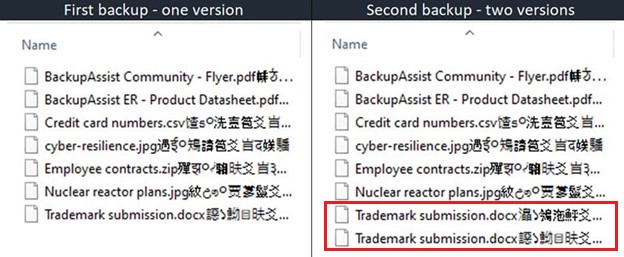In previous articles, we’ve covered why local backups of your Microsoft 365 data are essential to your business, and how BackupAssist 365 ensures the security and accessibility of your M365 files and mailboxes. In this article, we’ll delve into the intricacies of BackupAssist 365’s backup methods, detailing how it uses versioning to safeguard your M365 data.
Broadly, there are two types of data in Microsoft 365:
- Files and Folders in SharePoint sites and OneDrive (for business) accounts
- Emails and other items in Exchange Online mailboxes
The structure of these data types is very different and so are the backup methods, so we’ll describe them separately here.
Files and Folders in SharePoint Sites and OneDrive Accounts
When using BackupAssist 365 to back up files in SharePoint or OneDrive, the files are downloaded and saved in either a local or network folder.
If you have enabled backup versioning, historic versions of the same files will be kept. In the backup location, the file names will be appended with Unicode characters that provide versioning information.
In the example below, you will see that the file “Trademark submission.docx” was changed between the first and second backup, so there are now two versions of that file saved in the second backup. This allows you to restore any version of the file locally or back to the cloud as required.
If you have enabled backup encryption, the contents and the name of the files would be encrypted.
Mailboxes in Exchange Online
When using BackupAssist 365 to back up M365 mailboxes, the content of each mailbox is downloaded and saved into a Microsoft PST file. Subsequent backups will download changed contents in the mailbox to the existing PST file, with the version history managed within the PST file itself. This allows you to access individual items or restore the entire mailbox as required.
You can secure the PST file contents by enabling password protection.
Conclusion
Understanding the intricacies of BackupAssist 365’s backup methods sheds light on the robust measures in place to ensure the security and accessibility of your Microsoft 365 data. Whether preserving file versions through versioning or securing mailbox content in password-protected PST files, BackupAssist 365 provides a reliable safeguard for your M365 data.
Download your free 30-day trial of BackupAssist 365 today!