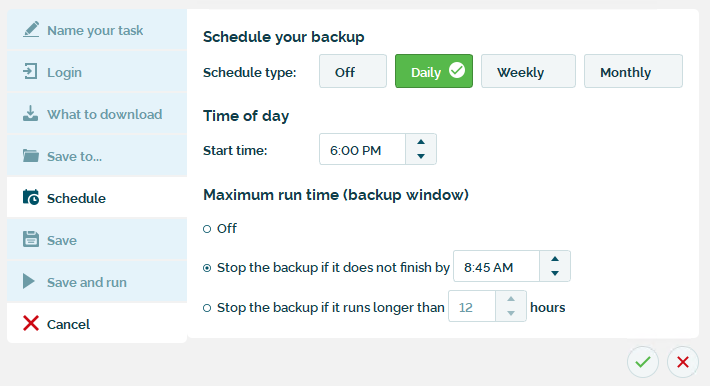TL;DR summary
- BackupAssist 365 gives you the option of running backups during a given “window” of time – for example, starting at 6pm, and running through to 8:45am the next day.
- There are two reasons this is useful:
- If you need to guarantee that the backups do not affect the performance of your internet connection during the day.
- To be a good neighbor to other tenants in Microsoft 365 and avoid throttling.
- Throttling is where Microsoft’s cloud service will either slow down or limit the number of data requests when their servers are heavily loaded.
- BackupAssist 365 deals with throttling gracefully. Therefore, even if you get throttled, it should not be a problem. However, in very rare cases, Microsoft may repeatedly throttle and deny service completely, and a backup window can help.
What is a backup window, and how do I set it up in BackupAssist 365?
A backup window is a specific period of time where backups are allowed to run. It is normally a period overnight, when things are quiet.
In BackupAssist 365, you can easily implement a backup window by choosing to stop the backup if it does not finish by a particular time.
In the example below, the backup window is from 6:00pm to 8:45am:
There is no problem with stopping a backup prematurely because the next backup will pick up the data that was not backed up on previous runs.
You will see a warning in the backup report that says the backup task has been stopped. This warning lets you know that the backup was incomplete.
You will most often see this warning on your first full backup, which may take several nights to complete. After the first full backup is complete, you will rarely encounter this warning again.
When is a backup window useful?
Most of the time, using a backup window will not be necessary because your nightly incremental backups of Microsoft 365 will complete well before the close of the window.
There are two cases where a backup may take longer:
- Your first full backup, where a large amount of data is downloaded.
- If there are many large-scale changes in your tenant, thereby causing a large incremental backup.
You may choose to implement a backup window for one of two reasons:
- To ensure your internet connection performance is not degraded during the workday.
- In the unlikely event that your backups get throttled and that in turn repeatedly causes mailboxes or files to be skipped. Although BackupAssist 365 deals with throttling gracefully, in rare occasions we have seen Microsoft completely deny service during regular business hours.
In general, internet degradation is uncommon because BackupAssist 365 itself rarely saturates the download capacity of an internet connection.
If your tenant has regular user data (most Office documents for instance are 10MB in size or less), saturation is rare because BackupAssist 365 can only download a maximum of 2 files per second (see our description of throttling below for an explanation why).
The only time a connection might be saturated is on downloads of large files. For instance, if your tenant has thousands of 100MB files, you can expect your internet connection to be saturated during that download.
A backup window is useful in such cases.
The second reason to use a backup window is to work around rare cases where Microsoft denies service altogether due to throttling. But in order to explain that, we will need to explain what throttling is first.
Throttling – what is it, and why does Microsoft do it?
We have all heard of a “bad neighbor” – for example, a household that holds a lot of late-night parties, blaring loud music late into the night, with guests taking all available street parking and leaving litter everywhere they go.
With Microsoft 365 and Office 365, a bad neighbor might be a user that issues high numbers of requests, thereby loading Microsoft’s servers and slowing down their service for everyone else. While this is not an actual denial of service attack, Microsoft do view such action in a negative light.
Backups are one type of operation that issues high numbers of requests. Therefore, backup applications such as BackupAssist 365 are designed to play friendly with Microsoft 365.
What does Microsoft do when throttling?
If Microsoft detects that its server load is too high, it will deny requests. For instance, if you request a particular file from SharePoint, instead of returning the file, it may return a “429 Too Many Requests” response, asking your application to retry after a certain time (for example, 2 minutes).
When it comes to accessing mailboxes, Microsoft is less friendly, and instead returns random failure messages. This may include blatantly incorrect messages, such as “Mailbox does not exist”, even though just a second ago, an email from that mailbox was just downloaded.
Examples of incorrect failure messages
- The specified object was not found in the store. The process failed to get the correct properties.
- The mailbox database is temporarily unavailable. Cannot query rows in a table.
- The mailbox database is temporarily unavailable. Cannot open mailbox.
- Access is denied. Check credentials and try again. The process failed to get the correct properties.
- Mailbox does not exist.
How BackupAssist 365 handles throttling gracefully
Microsoft publishes a number of developer-level guidelines, which BackupAssist 365 adheres to. This includes limiting the number of data requests made in any given time period, and obeying server requests such as occasionally pausing and retrying after the specified period.
Another example of this is BackupAssist 365’s rate limiting – you will see that file downloads proceed at a maximum rate of 1 file per every 0.5 second.
If BackupAssist 365 runs into throttling, it will retry accessing your data up to a maximum number of retries. When we detect that no additional data can be backed up, a message like one of these shown below will appear in your backup report:
One or more mailboxes are throttled and skipped on this backup. The backup will continue on the next run.
John.Citizen@domain.com: Unable to connect to mailbox. There may be a permissions problem, or the mailbox is throttled.
These messages are nothing to worry about because the next backup will pick up the remaining data.
Will users notice any service degradation when a backup runs?
If you follow our best practice solutions on creating a dedicated Backup User logon for doing backups, then the answer is “no”. That is to say, throttling is isolated to the backup user login, not real users.
Where can a backup window help?
In rare situations, we have seen Microsoft completely deny service to access data during the workday – despite following Microsoft’s guidelines. When we say rare, we estimate this being less than 1 in 100,000 times.
If this happens, it means that day after day, a particular folder or item will be skipped.
Microsoft does not specify the reason for this, but we believe that it happens when there are many users (possibly including “bad neighbors”) accessing server resources at the same time, and Microsoft’s servers are simply overloaded.
Implementing a backup window can help. By only performing backups outside of work hours, it means that the total number of requests made by your tenant remains low, and you are always being a “good neighbor” in Microsoft’s neighborhood.
Conclusion
Backup windows are easy to implement, and can be useful to prevent backups from running during the workday.