BackupAssist ER is our latest backup product, released in 2020, while BackupAssist Classic dates back to 2002. Although BackupAssist ER features our latest technologies, it’s not intended as a direct replacement for Classic. There’s a time and place for both.
Recommended scenarios for BackupAssist ER
| Scenario 1 | When you need fully automated, offsite system backups |
| Scenario 2 | When you need on-premise instant boot recovery |
| Scenario 3 | When you need the option of recovering in the cloud or recovering to a remote machine |
| Scenario 4 | When you need to encrypt your local image backup |
| Scenario 5 | When you need to replicate your local image backup |
| Scenario 6 | When you need a subscription based product |
Recommended scenarios for BackupAssist Classic
| Scenario 1 | When you have extremely large data sets; too much for the cloud to be practical. |
| Scenario 2 | If you have existing investments in backup hardware, like tape, RDX, etc |
| Scenario 3 | When your recovery will only ever be an on-premise BMDR |
| Scenario 4 | When you want to back up a Hyper-V Host and all its guests |
| Scenario 5 | If you want file based backups (not backing up your whole system). |
| Scenario 6 | When you want to retain Windows Backup compatibility |
6 scenarios where BackupAssist ER is the better choice
| Scenario |  Why BackupAssist ER is better |
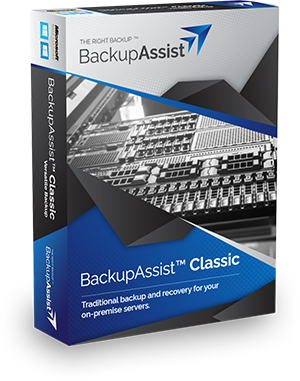 Limitations in BackupAssist Classic |
| When you need fully automated, offsite system backups, especially during lockdown | ER’s disk-to-disk-to-cloud architecture means the entire system and volumes are backed up | System backups rely on a human to swap out a backup disk. With the Cloud Offsite add-on, Classic can do files offsite to cloud storage, but not the entire system to cloud. |
| When you need on-premise instant boot recovery | Boot a backup as a Hyper-V Guest, getting downtime to just a few minutes. | Recovery is a BMDR – full server re-image, which typically takes hours. |
| When you need the option of recovering in the cloud or recovering to a remote machine | The VMDR (Virtual Machine Disaster Recovery) can be done remotely. Download your backup from the cloud, and boot it as a Hyper-V guest. This means you can recover to a cloud machine or your own machine via remote desktop. | You need to have physical access to the recovery machine and the backup, in order to re-image your system. |
| When you need to encrypt your local image backup | ER’s encryption works on the VHDX file, and only ER can read/write to that file. * Please see technical note below. |
Classic’s encryption is done using Bitlocker, yielding two limitations:
1. Only HDD backups can be encrypted, not NAS. 2. Bitlocker only protects unmounted disks. When the HDD is connected, the disk is mounted and unlocked, so data is viewable. |
| When you need to replicate your local image backup | ER’s image backups can be replicated easily by copying the backup directory to another location. | Classic’s image backups cannot be easily replicated. Once backed up to a particular hard drive, it is not possible to copy the backup from one hard drive to another without a workaround. |
| When you need a subscription based product | BackupAssist ER is licensed by annual subscription, including access to all features and CryptoSafeGuard. | Classic is sold as a perpetual-use product, with an optional BackupCare subscription for CryptoSafeGuard protection, centralized monitoring, and software updates. |
* Technical note on ER’s VHDX encryption: if you encrypt your local backup, this will (by design) break compatibility with regular VHDX files. This means you can no longer mount the VHDX file in Windows, nor use that VHDX file in Hyper-V. Also, the VM Instant Boot feature will not be possible, as Hyper-V will be able to read or write the encrypted VHDX file. In the near future, we will make VM Instant Boot possible even with encryption turned on.
6 scenarios where BackupAssist Classic is the better choice
| Scenario | 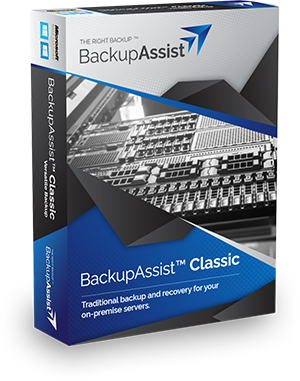 Why BackupAssist Classic is better |
 Limitations in BackupAssist ER |
| When you have extremely large data sets; too much for the cloud to be practical. | If you have many terabytes of data, the most practical offsite strategy is physically swapping hard disks. | Uploading and downloading large quantities (>10TB) to cloud storage may not be practical in many parts of the world due to bandwidth limitations. |
| If you have existing investments in backup hardware, like tape, RDX, etc. | Classic has a wide range of hardware support, including schemes for rotating removable disks (USB HDD, RDX), and tape. | ER’s primary method for offsite backups is the disk-to-disk-to-cloud. |
| When your recovery will only ever be an on-premise BMDR. | For on-premise BMDR, it’s best if all your backups are on a “local” device, for speed of accessing the data. Classic’s support for rotating disks (USB HDD, RDX) is ideal, meaning you have both onsite and offsite backups at hand. | With ER, your offsite backup will be in the cloud. If your premises (your server and onsite backup) are destroyed, you will have to download your cloud backup to do a local recovery. This may well be slower than retrieving an offsite hard disk. |
| When you want to retain Windows Backup compatibility | Classic uses the Windows Server Backup engine to perform system image backups. You can recover a system using the Windows RE, or RecoverAssist. | ER features a proprietary drive imaging engine, using VHDX files. Although more sophisticated than the Windows Backup engine, your I.T. policy may preclude using it. |
| When you want to back up a Hyper-V Host and all its guests | Classic can back up a Hyper-V environment from the host. This results in a single backup to manage. The Hyper-V Granular add-on enables file and application restore within guests. | ER requires that each guest is backed up individually. For many VMs, this means more backups to set up and administer. |
| If you want file based backups (not backing up your whole system). | Classic offers multiple engines to perform file backups, for different situations. The Windows Backup engine for general-purpose backups to VHDX file, File Replication for exact copying (similar to robocopy), and ZIP backups. | BackupAssist ER can back up only as granular as the volume level. Its forte is system backup and recovery. Classic is better for granular backups. |
Now we’ve explained the where, when and why of ER vs. Classic, watch out for our next blog – a technical comparison of the two products.





